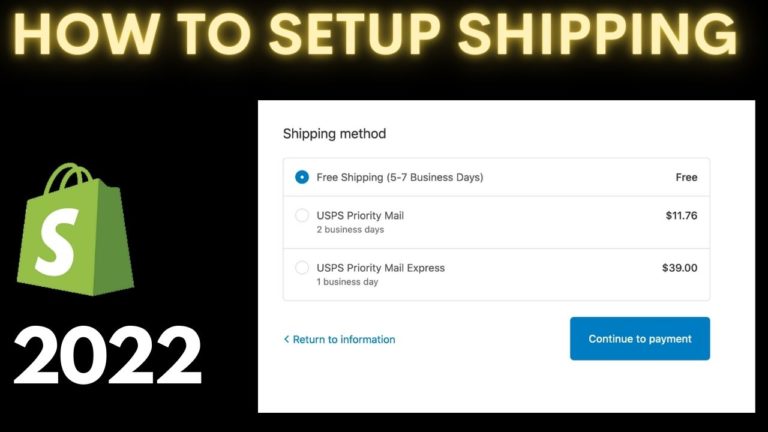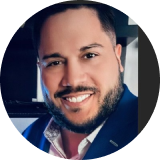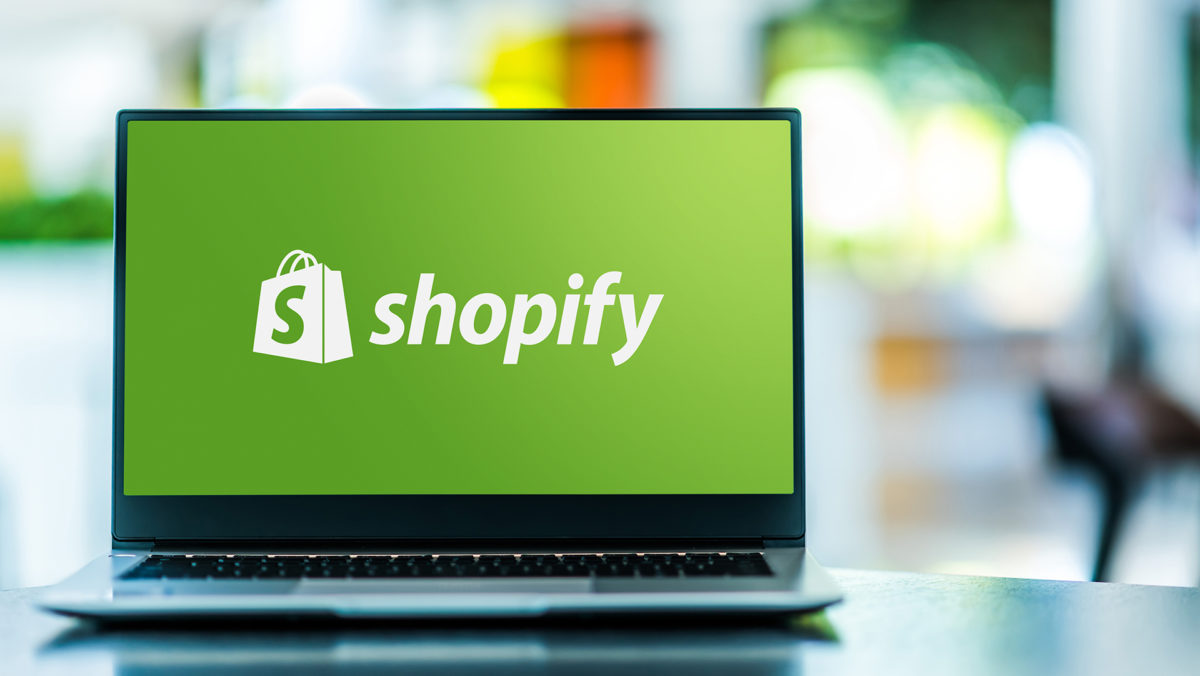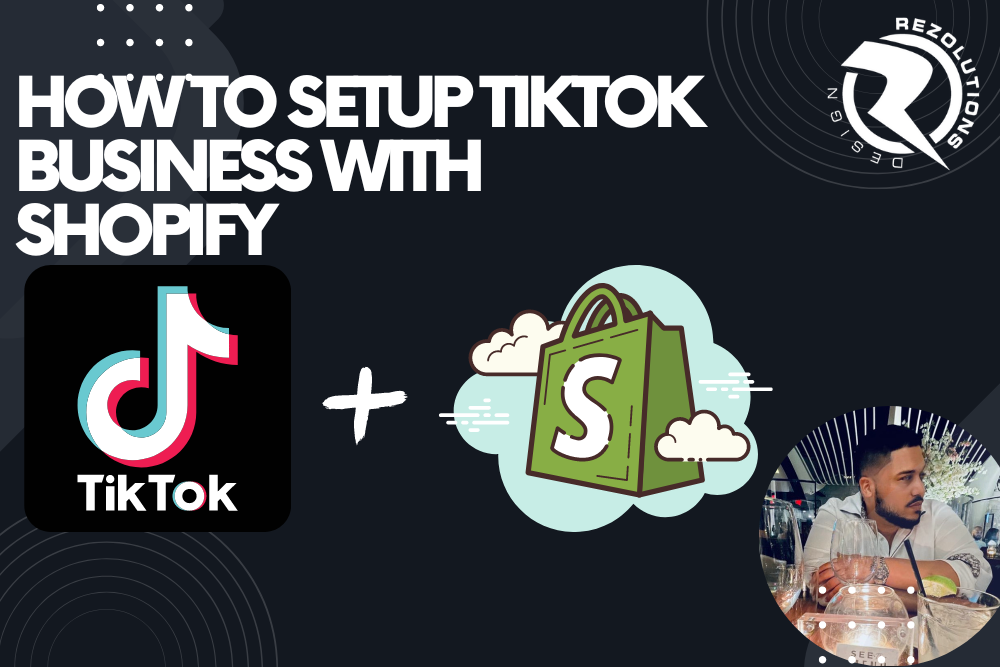Setting up shipping in Shopify can seem daunting at first, but with the right guidance, it’s a straightforward process that will allow you to efficiently get your products to your customers.
In this article, we’ll walk you through the steps for setting up shipping in Shopify, as well as provide some tips and best practices to ensure a smooth process.
Before we get started, it’s important to note that setting up shipping in Shopify is just one aspect of running an e-commerce business. If you’re just getting started with your online store and need help with other aspects of setting up and managing your business, consider reaching out to a professional e-commerce agency like Rezolutions Design. With years of experience helping businesses succeed online, they can provide the expertise and support you need to get your store up and running smoothly.
Now, let’s dive into setting up shipping in Shopify.
Step 1: Set up your shipping zones and rates
The first step in setting up shipping in Shopify is to define your shipping zones and rates. A shipping zone is a geographic region where you offer shipping, and the rates are the fees you charge for shipping to that zone.
To set up your shipping zones and rates in Shopify, go to the “Settings” tab in your dashboard, then click on “Shipping.” From there, you’ll see a list of countries where you can offer shipping.
Click on each country to set up your shipping rates for that zone.
There are a few different options for setting up your shipping rates:
• Flat rate: This is a fixed fee that you charge for shipping, regardless of the weight or size of the products.
• Weight-based: This option allows you to set different shipping rates based on the weight of the products being shipped. For example, you might charge a higher rate for heavier products.
• Carrier-calculated: This option allows you to use real-time shipping rates from carriers like USPS, UPS, and FedEx. This can be a good option if you want to offer the most accurate shipping rates to your customers, but it does require a bit more setup.
Once you’ve set up your shipping zones and rates, be sure to test them to make sure everything is working correctly. You can do this by adding some test products to your cart and seeing what the shipping rates are.
Step 2: Set up your shipping options
Next, you’ll want to set up your shipping options. This includes things like the types of shipping you offer (e.g. standard, expedited, etc.), as well as any additional services you might offer (e.g. gift wrapping).
To set up your shipping options, go back to the “Shipping” tab in your dashboard, and click on “Shipping options.” From there, you’ll be able to select the shipping options you want to offer and set their rates.
One important thing to consider when setting up your shipping options is the delivery time. Be sure to communicate clearly with your customers about when they can expect their orders to arrive, and consider offering options like expedited shipping for those who need their products sooner.
Step 3: Set up your shipping labels
Once you’ve set up your shipping zones, rates, and options, the next step is to set up your shipping labels. Shipping labels are the labels that go on your packages, and they contain important information like the shipping address and the shipping method.
To set up your shipping labels, go back to the “Shipping” tab in your dashboard, and click on “Labels.” From there, you’ll be able to customize the layout of your labels and choose the information you want to include.
One important thing to consider when setting up your shipping labels is the size and format of the labels. Be sure to choose a size and format that will work with your printer and the type of shipping labels you’ll be using. You’ll also want to consider the information you include on the
labels. In addition to the shipping address and shipping method, you may want to include things like your company name and logo, as well as any relevant tracking or reference numbers.
Step 4: Set up your shipping carriers
The final step in setting up shipping in Shopify is to set up your shipping carriers. A shipping carrier is the company that will handle the actual shipping of your products, such as USPS, UPS, or FedEx.
To set up your shipping carriers, go back to the “Shipping” tab in your dashboard, and click on “Carriers.” From there, you’ll be able to select the carriers you want to use and enter any necessary information, such as your account numbers and shipping rates.
One important thing to consider when setting up your shipping carriers is the services they offer. Be sure to research the different services and options available from each carrier, and choose the ones that best meet the needs of your business and your customers. For example, if you’re shipping internationally, you’ll want to choose a carrier that offers reliable and costeffective international shipping options.
Tips and best practices for setting up shipping in Shopify
Here are a few tips and best practices to keep in mind as you set up shipping in Shopify:
• Clearly communicate your shipping policies to your customers. This includes things like your shipping rates, delivery times, and any restrictions or exclusions.
• Use shipping tools and apps to streamline the shipping process. There are many tools and apps available that can help you automate and manage your shipping, such as label printing software and shipping rate calculators.
• Consider offering free shipping. Many customers are more likely to make a purchase if they know they won’t have to pay for shipping.
• Don’t forget about returns and exchanges. Be sure to have a clear policy in place for handling returns and exchanges, and communicate it to your customers.
In conclusion, setting up shipping in Shopify can seem intimidating at first, but with the right guidance and a bit of patience, it’s a straightforward process that will help you get your products to your customers efficiently. By following the steps outlined in this article and keeping these tips and best practices in mind, you’ll be well on your way to setting up a successful shipping operation for your online store.