You’ve just launched your online store on Shopify, stocked with a diverse range of products. As orders start pouring in, you realize that the Shopify shipping setup isn’t as straightforward as you thought. Some products are bulky and require different shipping rates. While others are lightweight and can be shipped internationally at a minimal cost. How do you manage these varying shipping rate requirements without causing confusion or overcharging your customers?
This is where Shopify Shipping Profiles come in.
Shipping profiles play a vital role in e-commerce. It helps businesses set appropriate shipping rates based on product type and destination. Whether you’re new to Shopify or have been using it for a while, it’s essential to understand how to set up and manage these shipping profiles properly. In this guide, we’ll explain the difference between general and custom shipping profiles and provide a step-by-step process for setting them up.
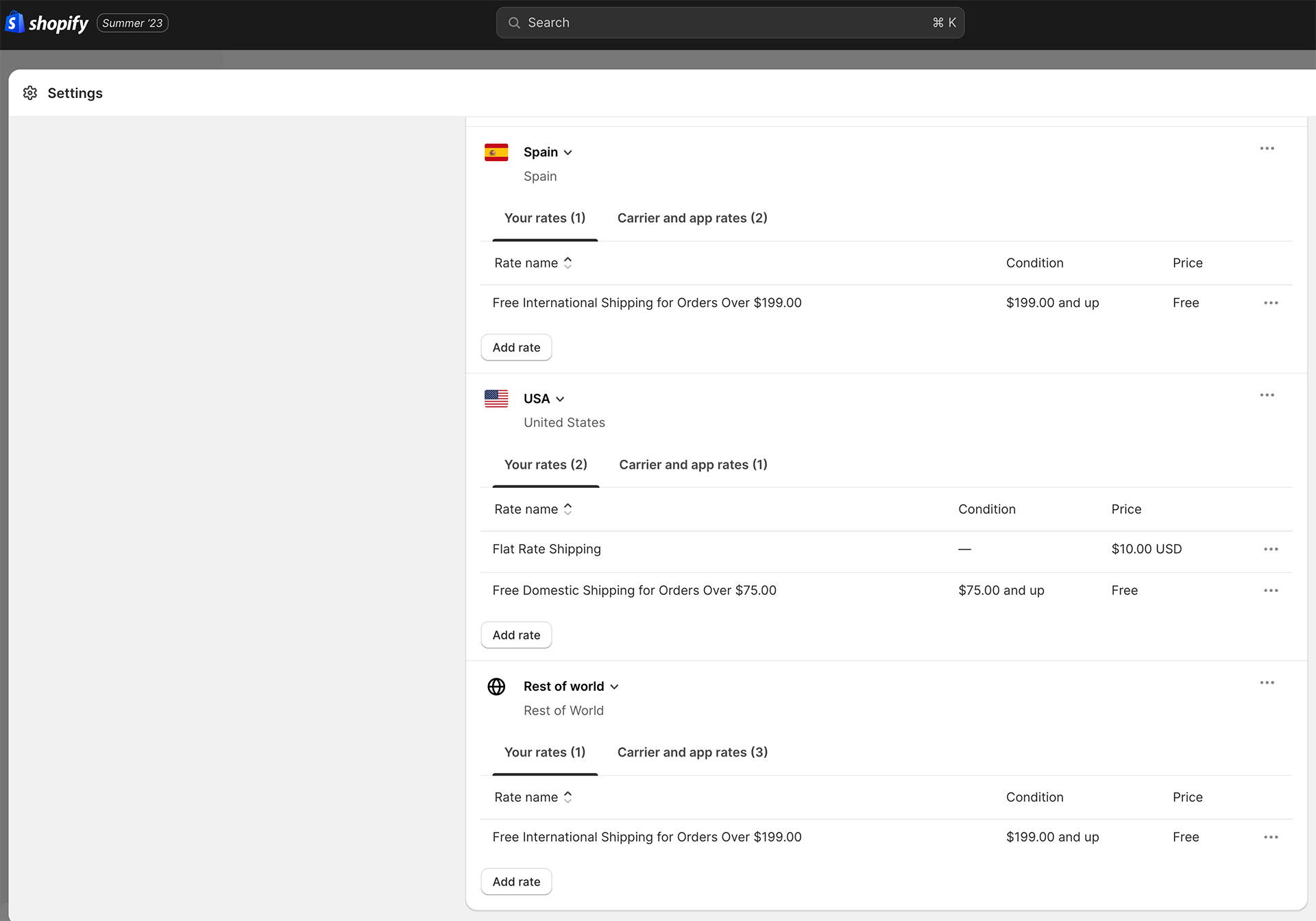
Shipping profiles in Shopify are designed to help merchants manage and organize their shipping rules for different products and destinations. They act as a framework that determines how much customers pay shipping rates for specific products they purchase and where they want them delivered. Here’s a breakdown of shipping profile settings:
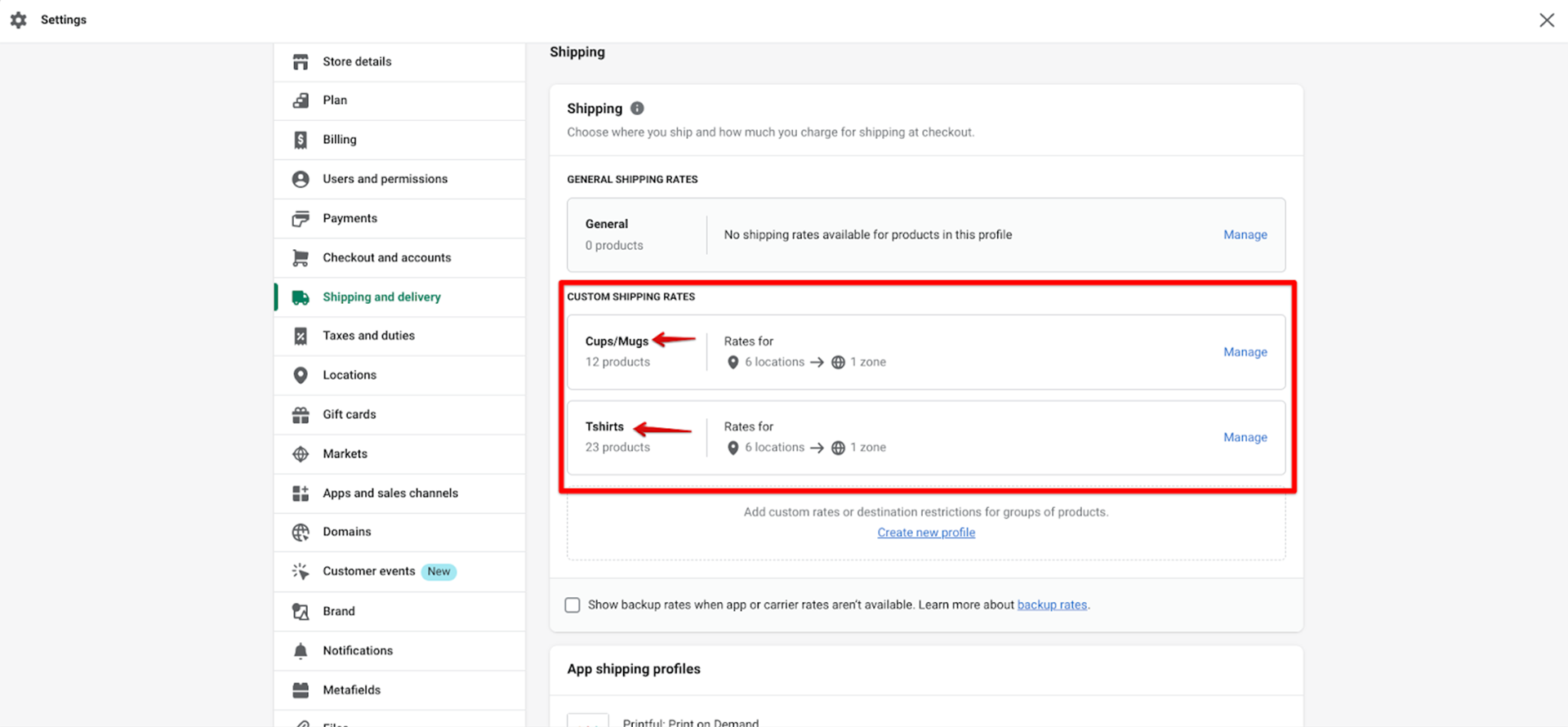
General Shipping Profile: This is the default profile that applies to all products in your store. It’s designed for businesses with a uniform shipping rate across all their products. For instance, if you charge a flat shipping rate for any product, regardless of size or weight, you’d use a general shipping profile.
Custom Shipping Profiles: These are for businesses that need different shipping rates for specific products or groups of products. For example, if you sell both books and furniture, you might want to charge differently for shipping each due to the vast difference in their weight and size. Custom shipping profiles allow you to set these specific shipping rates.
Each shipping profile contains sets of shipping rules based on locations, known as shipping zones. Within these shipping zones, you can specify different shipping rates.
When a customer places an order, Shopify checks the product’s assigned profile and the customer’s shipping zone. It then calculates the shipping rate based on the rules you’ve set in that shipping profile.
Shipping profiles give you the flexibility to offer various shipping options and new services, such as express delivery, standard delivery, or free shipping over a certain purchase amount.
They also control which products are available for shipping to specific locations. For instance, you might have products that you only ship domestically and others that you ship internationally. With custom profiles, you can set up shipping rules easily.
In addition to managing your shipping profiles, product descriptions are also essential, especially if you’re in the dropshipping business. Crafting compelling product descriptions can be challenging, but it becomes a breeze with the right tools. Our guide on creating dropshipping descriptions using Chat GPT is a modern approach that leverages AI to generate captivating content for your products.

Setting up shipping profiles on Shopify is more than just inputting rates; it requires a strategic approach to ensure efficiency and customer satisfaction. Here are some key factors to consider:
Before setting up profiles, familiarize yourself with the concept of shipping zones. Each location or region you ship to can be categorized into different shipping zones, and each zone can have its distinct shipping rates.
Determine the shipping rates for each zone based on factors like distance, product weight, and delivery speed. Optimizing shipping zones specifically is made easier with the Shopify Shipping Zones Guide.
If you’re using third-party apps for order fulfillment, be aware that some can automatically add locations to your shipping profile. This can affect your shipping settings, so always review any auto-changes these apps make.
Consider how you’ll handle orders containing specific products from different shipping profiles or locations. Shopify combines shipping rates for each product to provide a single rate at checkout. Ensure this combined rate is fair and doesn’t overcharge the customer.
Remember that a product or its variant can be added to only one shipping profile at a time. Plan your profiles accordingly, especially if you have products with multiple variants.
If you have a team managing your Shopify store, consider who needs access to your shipping profiles. Staff members or collaborators might require permission to view or modify shipping settings. Ensure you grant the necessary permissions without compromising security.
Always keep the customer’s perspective in mind. Transparent and fair shipping rates can enhance customer trust and loyalty. Avoid surprise charges and ensure the final shipping rate is communicated clearly at checkout.
Shipping needs can evolve. Regularly review your shipping profiles to ensure they align with current business strategies, product additions, or changes in shipping regulations.
The General Shipping Profile in Shopify is a default profile that applies to all products in your store unless specified otherwise. It’s handy for businesses with a consistent shipping rate across all their products. Here’s a step-by-step guide to setting it up:
In the “Shipping origins” section, you can make any necessary changes to your locations. This is where you specify from where your products will be shipped. Ensure the address and details are accurate, as they affect shipping calculations.
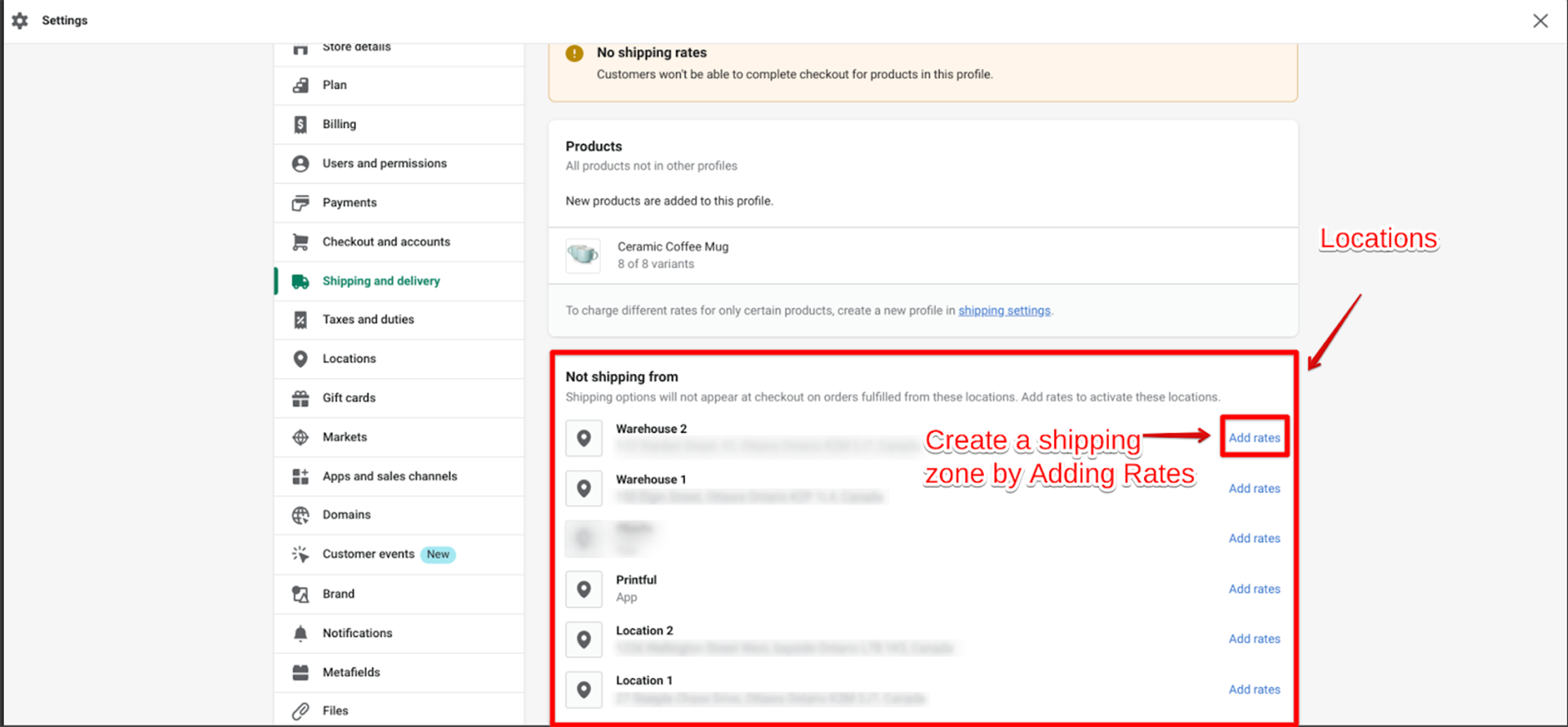
For each shipping zone, you want to include in your profile:
Make sure you click “Save” after setting up your zones and rates so all your changes are saved.
By following these steps, you’ll have a General Shipping Profile in place that applies consistent rates across your product range. It’s a foundational step in Shopify’s shipping setup, ensuring that, at a minimum, all products have a default shipping rate associated with them.
Custom Shipping Profiles in Shopify allow merchants to set specific shipping rates for distinct products or groups of products. This is especially useful when certain products have unique shipping requirements due to factors like size, weight, or destination restrictions. Here’s how to set up a Custom Shipping Profile:
Under the “Shipping origins” section, make any required changes to your locations. This is crucial if certain products are shipped from a different location than your general inventory.
With your Custom Shipping Profile in place, you can now offer tailored shipping options for specific products, ensuring that your shipping rates are competitive and reflect the actual costs involved. Regularly review and update these profiles as your product range and shipping needs evolve.
Shipping is a crucial aspect of e-commerce. It’s not just about delivering a product but about ensuring it’s done efficiently and at the right cost. With Shopify’s Shipping Profiles, sellers have a straightforward tool to manage shipping rates and rules.
By setting up and managing these profiles correctly, businesses can offer clear and fair shipping rates to their customers. As you continue to grow your online store, remember to review and adjust your shipping strategies regularly. Doing so can improve customer satisfaction and help your business run smoothly.
While Shopify offers an integrated shipping solution, you may need a more custom solution or something that stands out from the crowd. If you want to elevate your e-commerce presence further, consider exploring Rezolutions Design’s specialized e-commerce builds.
Sign up to join our weekly newsletter to recive top tips for your business. Youll alway be the first to know when new Ecommerce tips are released.
June 2023 has brought a new revolutionary gadget to the virtual marketplace. Apple has recently made an explicit move toward the VR/AR market. They finally unveiled their latest Vision Pro headgear and technology. It marked a new step in the 3D digital world. The initial venture of America’s Tech-Giant into mixed-reality headsets is perceived as […]
As many of us can relate, composing product titles and descriptions can be very time-consuming. Primarily when dropshipping vendors only provide the specs of a product with little human touch. If you want your customers to connect with your brand, keep reading as you learn how to use Chat GPT to create product titles and […]
Consider a devoted shopper who has spent several weeks browsing your Shopify store. They’ve at last found the product they’ve been yearning for. Enthusiastically, they place it in their cart, all set to seal the deal. But, just as they’re on the verge of completing the purchase, they hesitate. Maybe the shipping charges seem exorbitant, […]
Since its establishment in 2006, Shopify has become the go-to platform for businesses looking to set up an online store. With over 3.9 millionwebsites and 2 million merchants, Shopify is undoubtedly a decent, reliable, and trusted e-commerce solution, powering more stores than any other ecommerce solution. But even with such a massive market share, startups […]
Shopify is a famous online platform that lets people set up their own online shops to sell things. It’s important for business owners to know how they get paid through Shopify and how the payment system works. They should learn about how Shopify pays them using Shopify Payments and understand the different parts of getting […]
Launching my online store on Shopify significantly boosted my business. The Shopify collections feature, in particular, revamped my storefront. Let me walk you through the process of adding collections to enhance your store. What is a Shopify collection? A Shopify collection groups together products with similar characteristics. For example, if you’re looking for all the […]
Sign up to join our weekly newsletter to recive top tips for your business. Youll alway be the first to know when new Ecommerce tips are released.
© 2025 Rezolutions Design


