Launching my online store on Shopify significantly boosted my business. The Shopify collections feature, in particular, revamped my storefront. Let me walk you through the process of adding collections to enhance your store.
A Shopify collection groups together products with similar characteristics. For example, if you’re looking for all the red dresses in an online store, a ‘Red Dresses’ collection would have them all in one place for you. Automated collections can also group items together, but they do this based on criteria you’ve set in advance.
When setting up your collection page for your online store, consider these elements:
As I’ve traveled through the online selling world with Shopify, I’ve come to admire its product organization abilities. Shopify offers two ways to manage products: Automated Collections and Manual Collections. I have learned about their unique functions and how they meet different needs.
When I first started using Shopify, I was drawn to the control that Manual Collections provide. This approach enables you to selectively choose each product for your collection. I found this very useful for organizing different product types, such as seasonal items or exclusive versions. During the launch of my summer-themed products, I chose items that perfectly captured the summer feeling. This created a collection that goes well together.
The creation process in Manual Shopify Collections is quite direct. You establish a new collection and then add products individually. The aspect that really impressed me was the precision it allowed. I could arrange the products in a certain order, which was important for the visual display and storytelling of my store. Even though it takes longer, this method helped me make collections that match my brand and my customers’ preferences.
Automated collections are based on conditions that you set, such as product type, price, or tags. Whenever a product meets these conditions, it’s automatically added to the collection.
I used automated collections for my staple items, like basic t-shirts and everyday accessories. I can group products automatically by setting conditions like ‘Product type is t-shirt’ and ‘Price is less than $50’. I don’t need to update the collection every time I add new items. This automation was a game-changer, saving me hours of work and ensuring that my Shopify collections were always up-to-date.
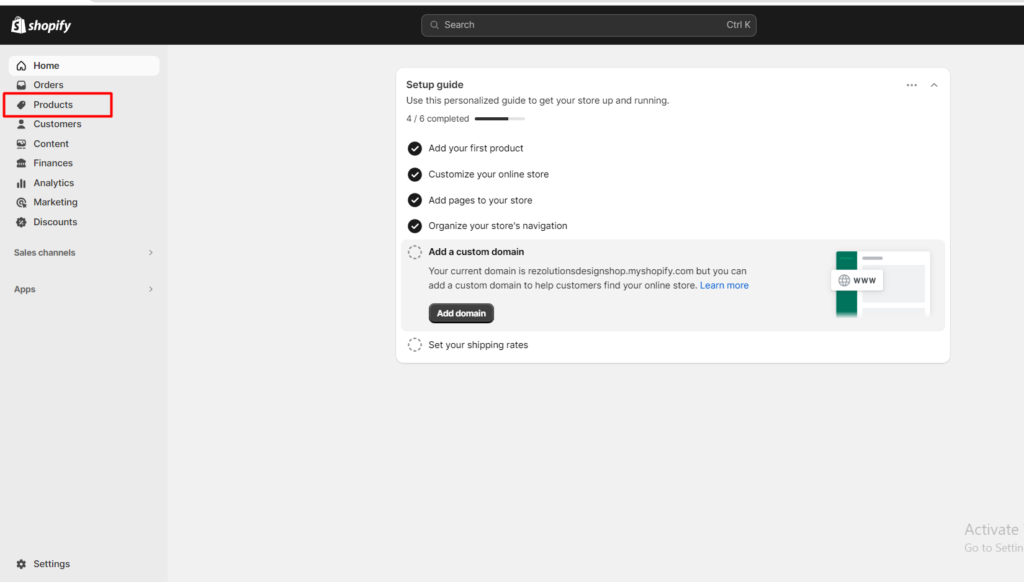
Firstly, sign into your Shopify account and proceed to the “Products” section. This is the critical starting point for the setup process. Having established numerous Shopify Collections myself, I can assure you of the importance of this initial phase.
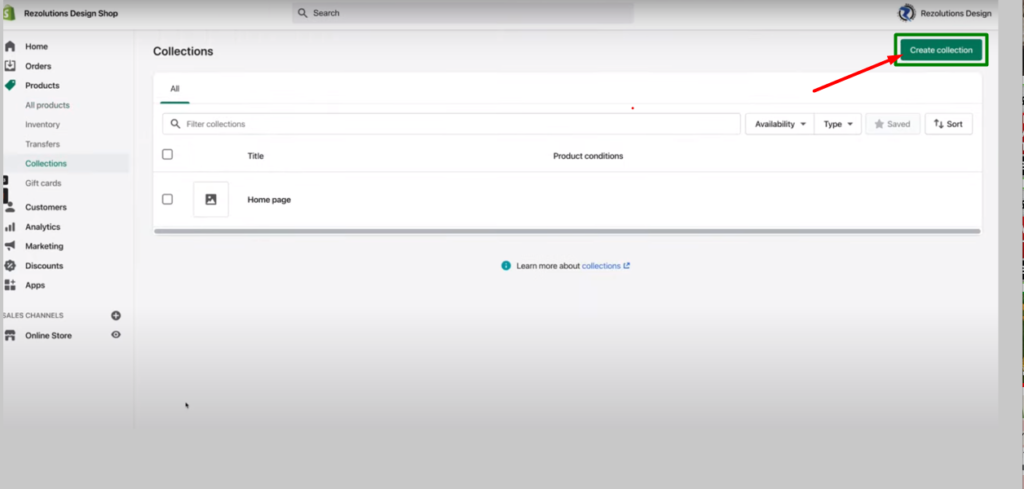
Within the Products area, you will find the “Create Collection” option. This marks the start of your automated collection setup. Click this, and you’ll advance towards creating your unique Shopify Collection.
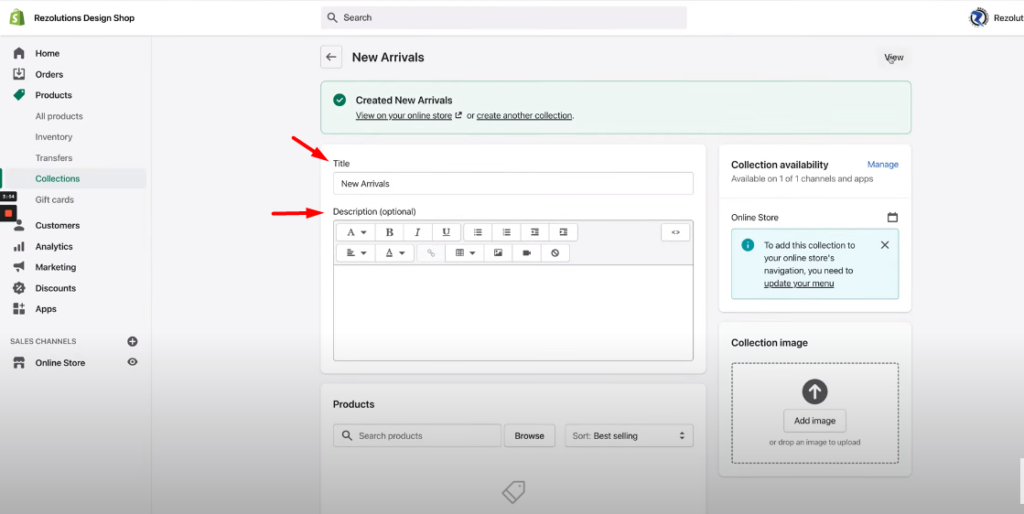
Here, you will simply name your collection in a way that reflects the items it will contain. Also, provide a concise description to give potential customers an understanding of what they will find. This is an opportunity to make a strong initial impression with your Shopify Collection.
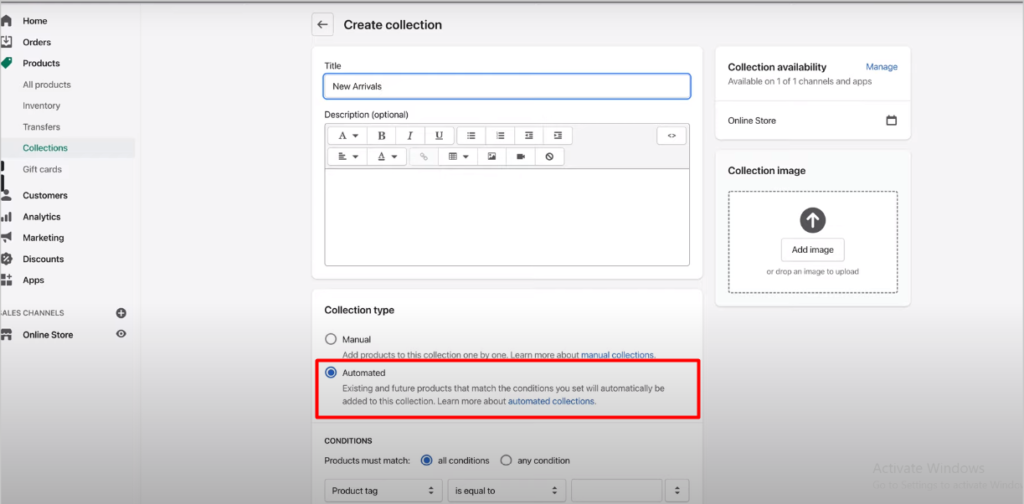
At this stage, excitement builds. You will see two choices under collection type. Opt for “Automated” and you’ll be presented with additional selections. Decide whether products in your automated Shopify collections should fulfill all conditions or just some. Utilize the drop-down menus to specify your collection type section and criteria. Shopify will add products automatically if they meet these conditions. This is important for automatic collection.
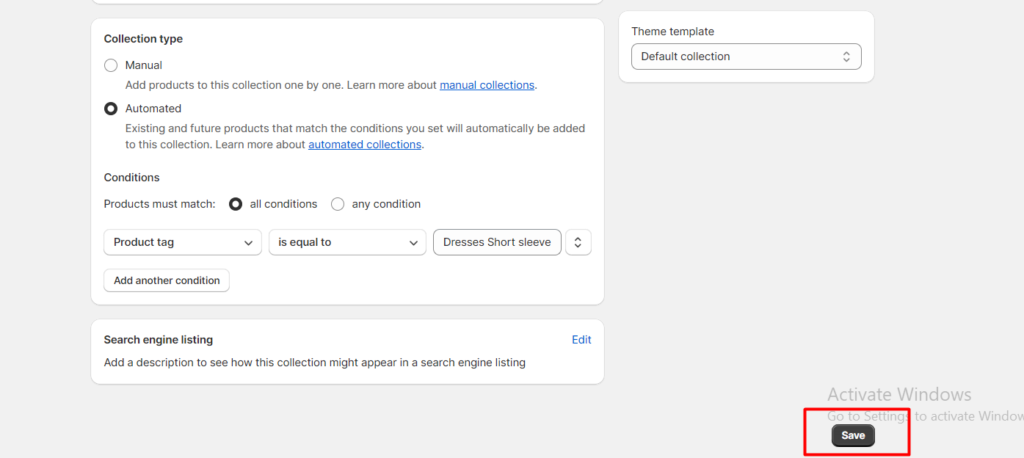
Once you’ve verified that all details are correct, hit the “Save” button. After saving, you’ll witness an impressive occurrence in the products area. The products that match your criteria will populate your new automated collection. It’s always thrilling to see an automated collection come together.

To begin, access your Shopify account. Once logged in, you will be greeted by the main dashboard.
On the dashboard’s left, locate and click “Products.” This action will display your listed items, which can be viewed and managed from this section.
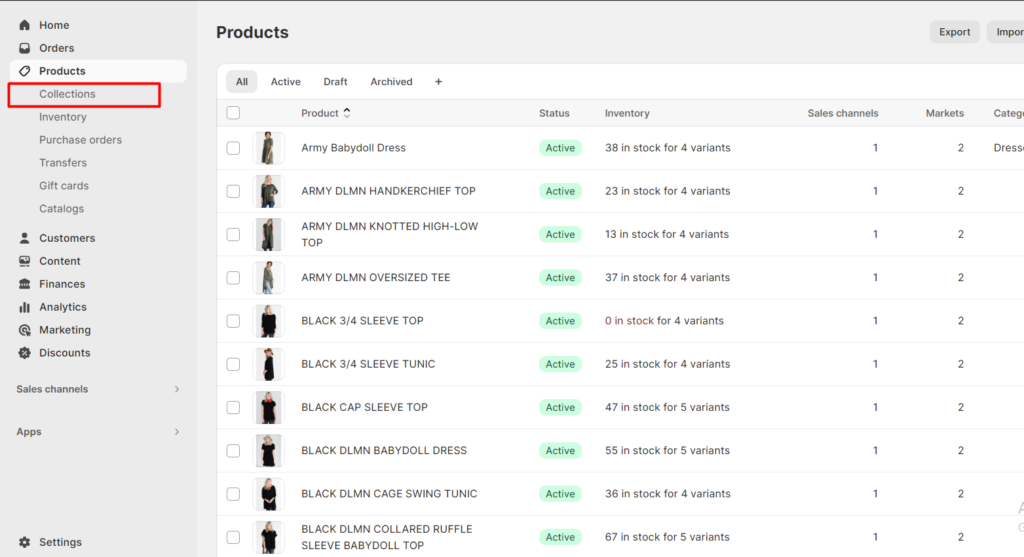
Under the “Products Menu”, you’ll notice a link labeled “Collections.” Click here to proceed to your Shopify collections, where you can manage your new collection of items.
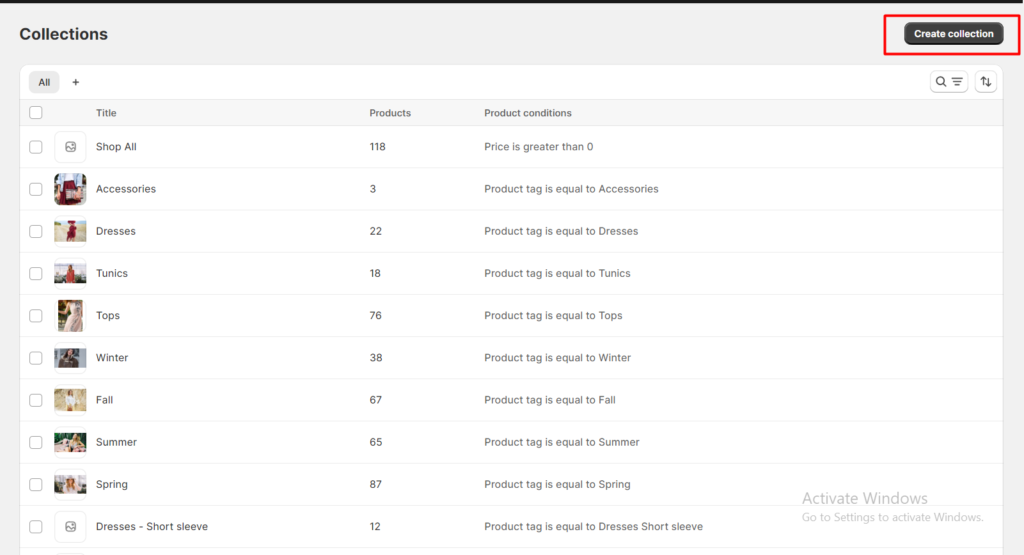
Search for a button labeled “Create Collection” to begin the creation of your new Shopify collection. This option allows you to compile a specific set of products under a unique product title.
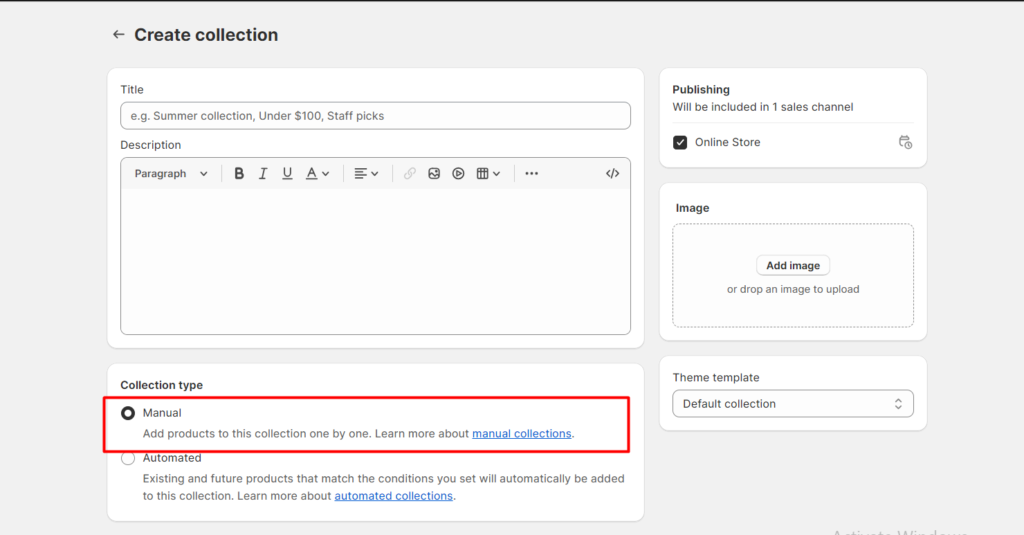
When presented with the choice between “Automated” or “Manual Collection,” opt for “Manual Collection.” This selection gives you the autonomy to decide which items are automatically added to your Shopify collections.
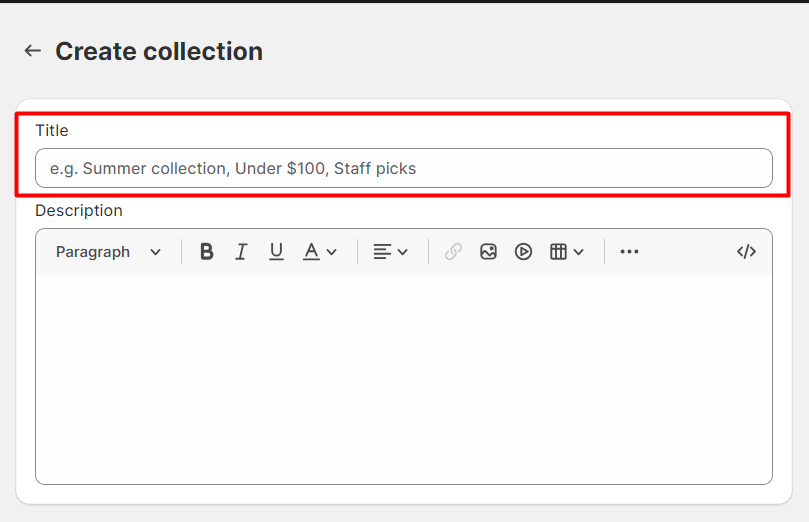
Devise an engaging product title for your Shopify collection. Reflect on titles that describe the essence of the collection, like “Summer T-Shirts” or “Cool Sneakers.” The title you choose will appear in search results and drop-down lists across active sales channels.
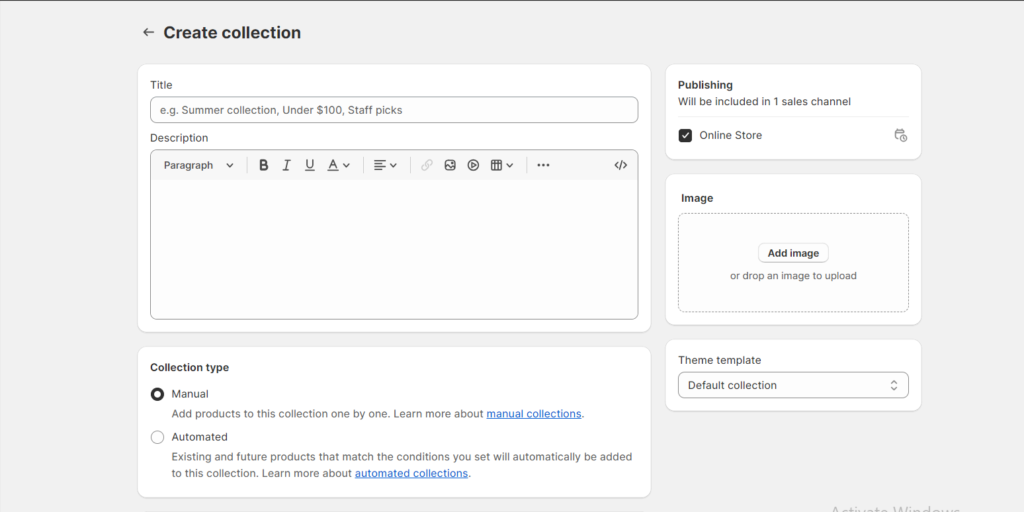
Ensure to upload a captivating product image that represents your collection. Once you finish your collection, click “Save” to store all details and make it available on your Shopify store.
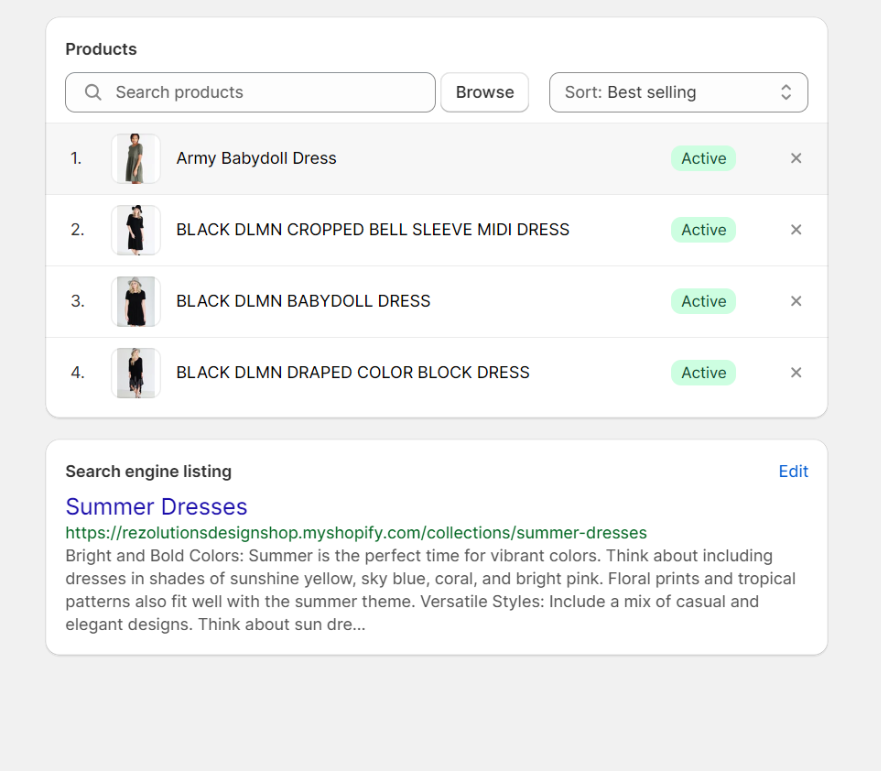
In this step, you need to add products to your Shopify collection. Scroll to the add products area, search for what you want, and manually add them to your collection.
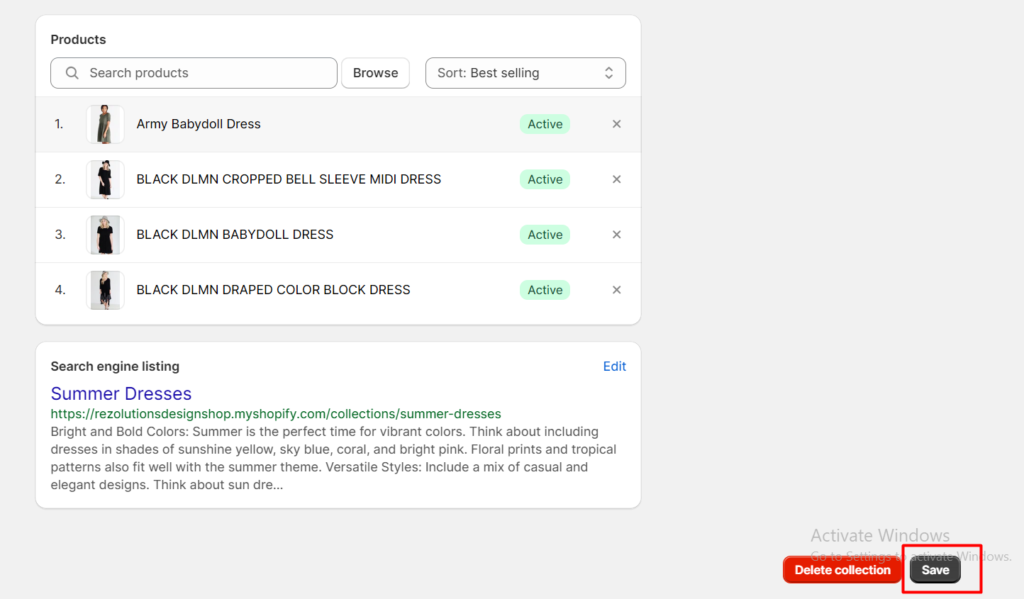
Don’t forget the important step of saving your Shopify collections. Once you’re content with your collection, click “Save” at either the top or bottom of the page to secure your work.
I’ve found that making popular collections in the Shopify admin is crucial for a successful online store. This approach has streamlined my product offerings and significantly boosted my sales. Here are some personal tips that have proven effective.
Firstly, optimizing collections in your Shopify admin for SEO is crucial. I realized that a collection is ineffective if customers can’t find it. To make my collections more visible on search engines, I used keywords in the titles and descriptions. When you optimize your Shopify website for search engines, don’t just stuff it with keywords. Instead, focus on integrating them naturally into your content.
To fully understand these practices, you can read our guide best SEO practices for Shopify. It goes into detail about advanced techniques and strategies. This guide helps improve your website SEO so your products and collections get seen.
In my sales channels, I ensure the best-selling or most appealing items are at the top of my collections. This setup greatly affects what customers choose. They’re more likely to look at and purchase things that catch their attention. It’s similar to the window display of your store; you should always showcase your best items first.
To get customers’ attention, you need to use good SEO strategies for e-commerce success. For a better understanding, take a look at our detailed guide on the top SEO strategies to boost e-commerce sales. This guide helps you improve your online visibility and increase sales with useful tips and techniques.
According to Retail Technology Review, 75% of online shoppers rely on product photography to make purchasing decisions. Therefore, product images should be high-quality and captivating for Shopify collections. Customers are visually oriented, so impressive images can make or break a sale. I ensure my product images in the Shopify admin are clear, well-lit, and effectively display the product. A great image speaks volumes about your product’s quality and appeal.
A compelling Call-To-Action (CTA) is my secret to driving sales. Words like “Shop Now,” “Grab Yours,” or “Discover More” aren’t just words; they inspire customers to engage and take action. By strategically placing a CTA, you can boost the conversion rate in your Shopify store.
As reported by Statista, around 40% of U.S. consumers typically look for online coupons before completing an online purchase. So, showcasing discounts and deals within your Shopify collections can be a great transformative. Everyone likes a good deal. Displaying offers prominently has attracted more customers and boosted sales for me. This tactic not only boosts sales but also helps clear inventory efficiently.
To learn more and watch helpful videos, click “Edit” in your Shopify admin. You can customize your collections and improve your customers’ shopping experience.
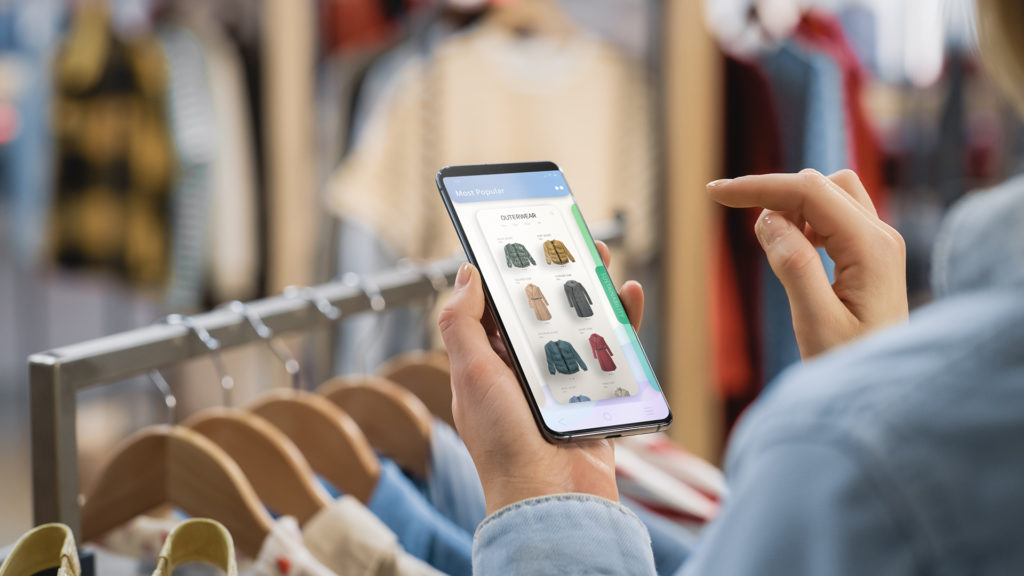
Managing Shopify collections effectively is as important as creating them. Over time, in my online store, I’ve developed several strategies to keep my collections fresh and appealing.
A key aspect of managing my Shopify collections is to regularly update them. To keep things interesting, we remove sold-out items, add new products, and rearrange the collection. Customers love returning to my store because they always find new and exciting things in the Shopify collections.
Another crucial factor is tracking the success of my Shopify collections. I make it a point to regularly search sales data, customer engagement, and feedback through different sales channels. This data helps me understand what’s working and what isn’t, allowing me to make informed decisions on how to enhance my collections. Remember, data is your ally; use it to shape your strategies.
In crafting your Shopify collections, remember the power of personal touch and authenticity. Whether you choose manual or automated, the key lies in understanding your audience and curating collections that resonate with them. Keep SEO optimization, engaging visuals, and compelling CTAs at the forefront. Regular updates and tracking success are vital in adapting to changing customer preferences. Ultimately, your Shopify collections should not just display products but tell a story that connects with your customers, enhancing their shopping experience.
 |
Is there a limit to products in the Shopify collections?No, you can add unlimited products to a Shopify collection. |
 |
How do I organize products within a collection?Use the “Sort” option on the collection page to order products manually or based on conditions. |
 |
Can I feature a collection on my homepage?Yes, edit your homepage in the theme editor and add a “Featured Collection” section. |
 |
Can I customize the look of my Collection page?Yes, Shopify themes allow for collection page customization to match your brand. |
 |
How do Shopify collections affect my store’s SEO?Well-organized Shopify collections can enhance site structure, improving search engine visibility. |
Sign up to join our weekly newsletter to recive top tips for your business. Youll alway be the first to know when new Ecommerce tips are released.
If you’re an e-commerce website owner, then search engine optimization (SEO) is important to your bottom line. For potential customers to find your products in the SERPs (search engine results pages) and click on your site, you need to rank higher than your competitors. This means investing time and money into your SEO strategy, which […]
E-commerce (ecom) is the buying and selling of goods/services over the internet or other electronic means. It involves transactions between businesses, consumers, and individuals, and is powered by the internet and digital technologies. Ecommerce has been around for decades, but it wasn’t until the 90s and the rise of the World Wide Web that it […]
You’ve just launched your online store on Shopify, stocked with a diverse range of products. As orders start pouring in, you realize that the Shopify shipping setup isn’t as straightforward as you thought. Some products are bulky and require different shipping rates. While others are lightweight and can be shipped internationally at a minimal cost. […]
In this article, we took the time to explain how to perform simple tasks in Shopify, which does not require you to hire an expert for your Shopify Store. This tutorial will help you better understand how to set up your products in Shopify. If you would rather see the video tutorial, here is the […]
Shopify and Etsy have been around since 2000 and have earned great reputations for being leaders in the eCommerce industry. However, when it comes to deciding between them for your online business, there are certain factors that you should weigh before narrowing down your choice. Because facts never lie, you may say that Shopify is […]
Shopify is an easy-to-use and simple web application that allows you to create your eCommerce store in no time. Whether you are a beginner or an experienced web designer, Shopify has everything that you need for your new eCommerce website. With intuitive design templates and easy customization, Shopify meets your store’s specifications amazingly well. However, […]
Sign up to join our weekly newsletter to recive top tips for your business. Youll alway be the first to know when new Ecommerce tips are released.
© 2025 Rezolutions Design


